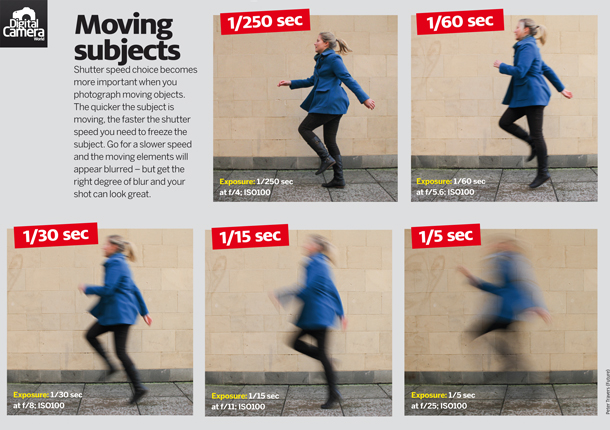Do now: did you install the slow shutter fast cam app for the shutter speed art project?
update album to # 60 (edit of picture # 59)
Classwork: MP2 QUIZ
Click on your class link and use your DOE email to access quiz.
AJS11-01 https://forms.gle/r1qyyi2sZXsU9rDa7 @8:40 am
Ajs11-02 https://forms.gle/WhVyokZkDYWwsXLW8 @ 9:30am
Ajs11-04 https://forms.gle/G6VteGqBCksCSovi7 @ 11:10am
AJs11-06 https://forms.gle/YjmKgGMDrS4bUHEB6 @12:45pm
AJS11-08 https://forms.gle/XZFEZRc1Npwgnfbg7 @2:20 pm
you have 20 min for this Quiz once you start you need to finish it within the time slot.
The latest start time is 25 minutes before the end of the period.
HW: did you download the slow shutter fast cam app?
Finish Project 4 and bring printout tomorrow. review PPT#5 for another Quiz